Dev Kampanya
5%İndirim
Kaçırılmayacak fırsat! Tüm hosting paketlerinde büyük indirim! Web sitenizi şimdi güvenli ve hızlı hosting ile buluşturun, özel kampanyalarımızdan yararlanın. Detaylar için hemen bize ulaşın!
İnceleSoftaculous helps you install web applications very easy. Please, follow the steps below to install Pubvana.
1. Log in to your SiteWorx account.
2. In the Additional Features section, click on Sofataculous.![]()
3. SiteWorx will redirect you to the Softaculous interface.
4. On the left side, locate the Blogs category. Click on it and then on the Pubvana link that appears.
5. Click on Install.
6. Fill in the necessary fields under the Software Setup fields:
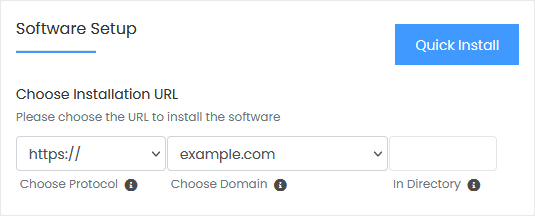
7. Under the Site Settings field, enter the following information:
8. Under the Admin Account field, enter the following information:
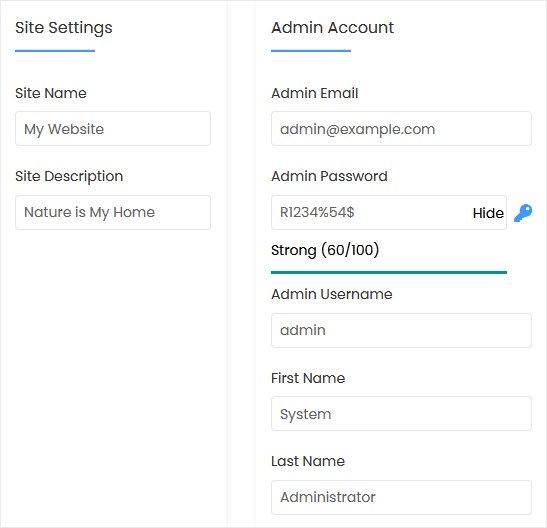
Note: Copy the admin username and password to Notepad. You will need those to access the admin area of your Pubvana blog later.
9. Advanced Options: Leave this unless you want to change the database name or take an automated backup. Please, note that creating frequent backups may take a lot of disk space.
Finally, scroll down to the end of the page and click on Install.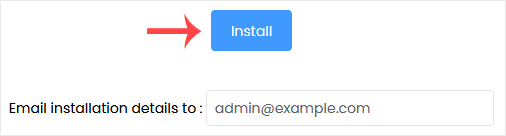
Bilgi bankasını detaylı olarak incelediniz, fakat ihtiyacınız olan bilgiyi bulamıyorsanız,
Bir Destek Talebi Oluşturun.Kaçırılmayacak fırsat! Tüm hosting paketlerinde büyük indirim! Web sitenizi şimdi güvenli ve hızlı hosting ile buluşturun, özel kampanyalarımızdan yararlanın. Detaylar için hemen bize ulaşın!
İncele