Softaculous helps you install web applications very easy. Please, follow the steps below to install FluxBB Forum.
1. Log in to your SiteWorx account.
2. In the Additional Features section, click on Sofataculous.![]()
3. SiteWorx will redirect you to the Softaculous interface.
4. On the left side, locate the Forums category. Click on it and then on the FluxBB link that appears.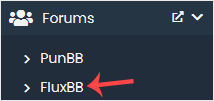
5. Click on Install.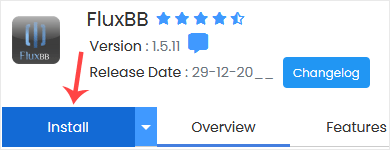
6. Fill the necessary field, under the Software Setup field:
- Choose Installation URL: Choose the appropriate protocol/domain. Inside the "In Directory" field, should you want to install this in a directory, i.e., example.com/directory, enter the directory name. Otherwise, please, leave it blank to install in your main domain, i.e., example.com.
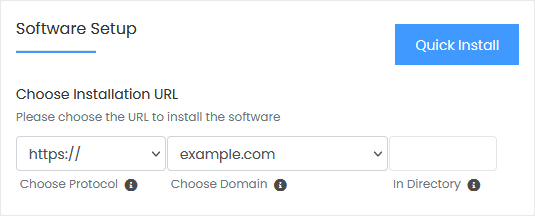
7. Enter the following details under the Site Settings field:
- Site Name: Name of your Forum, such as Technology Forum.
- Site Description: Your site description.
8. Under the Admin Account field, enter the following information:
- Admin Username: Your new FluxBB username (for security reasons, do not use the administrator or the admin username).
- Admin Password: Use a strong password.
- Admin Email: Your email address. It is helpful for admin account password reset, notification, etc.
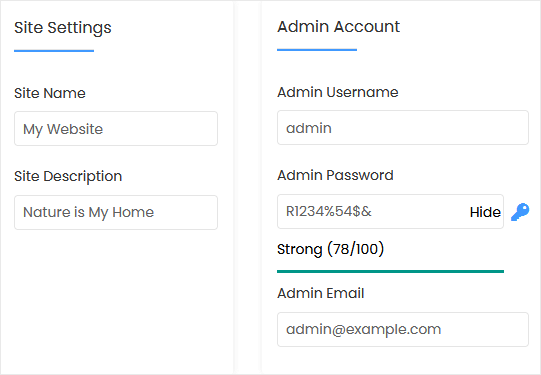
Note: Copy the admin username and password to Notepad. You will need those to access the admin area of your FluxBB forum later.
9. Choose Language: You can choose the language of your FluxBB forum. The default language of FluxBB is English.
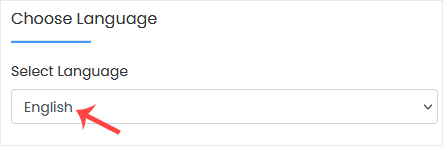
10. Advanced Options: Leave this unless you want to change the database name or take an automated backup. Please, note that creating frequent backups may take a lot of disk space.
Finally, scroll down to the end of the page and click on Install.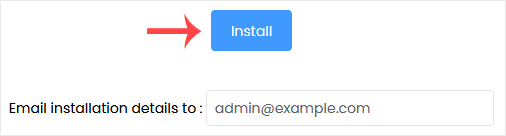
 Turkey (Türkçe)
Turkey (Türkçe) Worldwide (English)
Worldwide (English)